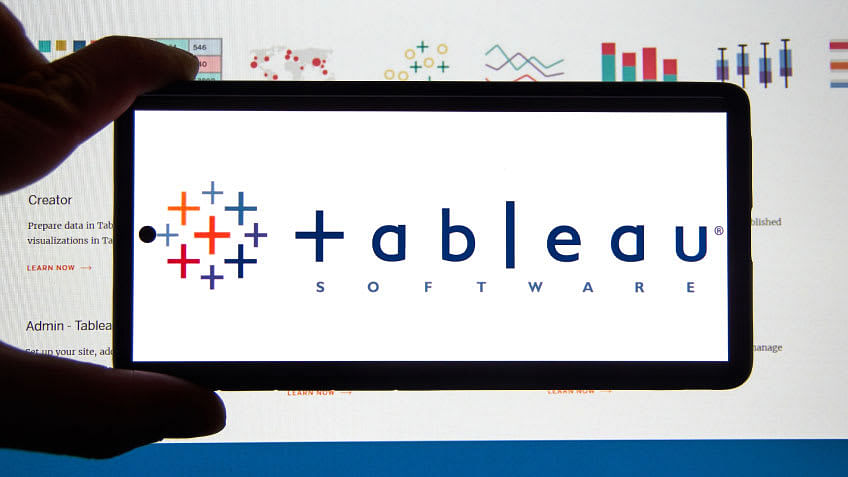One of the most acclaimed and convenient tools for visualizing data is Tableau. With over 78,802 users worldwide, the tool is an asset for professionals, researchers, and government offices. It promotes dynamic data cooperation and blending in real-time, allowing access to databases and big data sources. Users can effortlessly create shareable dashboards.
Tableau automatically categorizes data into seven types - string, number/integer, date, date and time, boolean, geographic, and cluster values.
Data Types In Tableau
The following sections will help you understand the different data types in Tableau:
String Values
String values are like containers for text. They can hold anything from names and descriptions to labels. Tableau makes it easy to sort, filter, and analyze this kind of information.
How to Use String Values in Tableau?
- Alphanumeric Power: Strings can handle letters and numbers. Perfect for mixing text and digits in one field.
- Sorting and Filtering: Alphabetical or custom sorting, plus filters, help you focus on specific parts of your string data.
- Concatenation Magic: Combine multiple strings into one. Useful for merging info or creating new variables.
- Formatting Flexibility: Customize font styles, sizes, and colors to enhance how your text looks in visualizations.
Practical Examples
- Customer Names: Analyze customer demographics, preferences, and behaviors using names.
- Product Descriptions: Understand trends and preferences by analyzing product descriptions.
- Category Labels: Classify and visualize data by categorizing it with string-based labels.
Date Values
Date values in Tableau are dedicated to handling calendar-based information. They can range from simple dates to more detailed time and date combinations, offering flexibility for various analytical needs.
How to Use Date Values in Tableau?
- Temporal Insight: Use the date values to understand trends, patterns, and cyclical behaviors in your data.
- Granularity Control: When you analyze dates in terms of years, months, days, and even hours and minutes, Tableau controls the level of granularity within the table.
- Filtering Capabilities: Easily filter data based on specific time frames, allowing for focused analysis of relevant periods.
Practical Examples
- Sales Over Time: Track the performance of sales over days, months, or years to identify peak seasons or low periods.
- Customer Behavior by Month: Analyze customer activity patterns by examining their behaviors month by month.
- Website Traffic by Hour: Understand peak hours for website traffic by breaking down data into hourly intervals.
Date and Time Values
Date and time values in Tableau go beyond simple calendar dates. They allow users to capture and analyze temporal information in the hour, minute, and even second. This level of granularity is essential for scenarios where time plays a critical role.
How to Use Date and Time Values in Tableau?
- Precision Analysis: To analyze events more precisely, break down temporal data into hours, minutes, or seconds.
- Combined Temporal Insights: Join date and time values to enhance the precision of temporal data in your analysis.
- Time-Series Visualizations: Use time series visualizations to highlight trends and patterns in specific periods.
Practical Examples
- Event Timestamps: Analyze events with timestamps to understand the sequence and duration of occurrences.
- Service Response Times: For a detailed performance analysis, evaluate service response times by incorporating both date and time values.
- Meeting Scheduling: Optimize meeting schedules by considering both date and time constraints.
Numerical Values
The figures in the table in Tableau consist of various types of numeric data, which include integers and decimal points. These values are the foundation of quantitative analysis, giving information about magnitude changes and relationships between data sets.
Using Numerical Values in Tableau?
- Quantitative Analysis: Use the numbers available to perform quantitative analysis and reveal patterns, trends, and differences in your data.
- Aggregation and Summation: Use Tableau aggregation functions for summations, averages, and other numerical statistics.
- Comparative Analysis: Compare numerical values across different dimensions or categories to identify key insights and outliers.
Practical Examples
- Sales Performance: Do a sales performance analysis to point out what was really popular; the best product, region, or period.
- Inventory Management: Assessing the quantities and levels at which stocks will rotate can increase cost efficiency.
- Financial Analysis: Linear financial analysis can be achieved by analyzing numeric measurements such as revenue, cost, and profits.
Boolean Values
Boolean values in Tableau represent binary data, taking on either a true or false state. These values are ideal for scenarios where data needs to be categorized into two distinct outcomes.
How to Use Boolean Values in Tableau?
- Categorical Filtering: Use Boolean values to filter data based on specific conditions, allowing for focused analysis of subsets.
- Logical Calculations: Apply Boolean logic to create calculated fields, enabling the derivation of new insights based on logical conditions.
- Binary Grouping: Use Boolean values to group data into binary categories, simplifying the representation of dichotomous information.
Practical Examples
Customer Segmentation: Use Boolean values to classify customers as "High Value" or "Low Value" based on pre-defined criteria.
Survey Responses: Analyze the survey results by assigning each response a Boolean value (positive or negative sentiment).
Geographic Values
Geographic values in Tableau represent spatial information, allowing users to plot data points on maps and analyze patterns based on geographical locations. This data type is particularly useful for scenarios where understanding the geographic distribution of data is essential.
How to Use Geographic Values in Tableau?
- Mapping Data Points: Plot data points on maps to show the geographical spread of information.
- Spatial Aggregation: Conduct regional analysis by applying geographic dimensions that will show trends and patterns for the region.
- Custom Geocoding: Tableau allows for custom geocoding, which means that users can map locations even if the standard geographical information is lacking.
Practical Examples
- Sales Territory Analysis: Visualize and analyze sales performance by territories to identify the best-performing areas.
- Supply Chain Monitoring: A chain monitor can be created by mapping out the locations of suppliers, warehouses, and distribution centers.
Cluster Group
A cluster group is a set of similar data points. Tableau's cluster feature automatically segregates similar data points to help you spot trends and outliers.
How to Use Cluster Groups in Tableau?
- Automatic Sorting: Tableau's cluster feature does the sorting for you, grouping similar data points without manual effort.
- Spotting Trends: Easily identify trends or unusual things in your data by looking at the automatically created cluster groups.
- Visual Representation: Tableau shows these cluster groups visually, making it simple to understand and include in your charts.
Practical Examples
- Customer Groups: Quickly group customers based on their behavior, helping you tailor marketing strategies.
- Spotting Oddities: Find irregularities in data, like strange transactions or outliers in production numbers.
- Product Organization: Automatically organize products based on characteristics for better inventory management.
How to Change Data Types in Tableau?
Changing data types in Tableau is quite simple. You can do this using calculated fields or directly from inside the Data Source pane. Let's explore both methods.
Method 1: Changing Data Types in Data Source Pane
Open your Tableau Workbook:
Launch Tableau Desktop and open the workbook that contains your data.
Navigate to the Data Source Pane:
The Data Source panel is located at the left part of this Tableau interface. If it is hidden, you can open it by clicking on the Data Source tab on your screen's bottom.
Identify the Field:
In the Data Source pane, locate a field (column) whose data type you want to change.
Right-click on the Field:
The right-clicking on the field name results in a context menu.
Choose Data Type:
When you hover over the "Data Type" option in the context menu, a submenu will appear. From here, choose the required type of data, such as Date Number or String.
Confirm Changes:
Tableau will ask if you want to convert the data. Confirm the changes, and Tableau will automatically adjust the data type.
Method 2: Using Calculated Fields
Open Calculated Field Editor:
Select the drop-down arrow next to the data source and click "Create Calculated Field."
Write Calculation:
Write a calculation to convert the data type in the calculated field editor. For example, to convert a field named "YourField" to a Date type, you can use a calculation like:
|
DATEPARSE("your_date_format," [YourField]) Replace "your_date_format" with the actual date format in your data. Click OK: |
After writing the calculation, click OK to create the calculated field.
Replace Original Field:
Replace the original field in your analysis with the newly created calculated field.
Example: Changing Date to String using Calculated Field
|
STR([YourDateField]) |
Replace "YourDateField" with the actual date field name. This calculation converts a date field to a string.
Example: Changing Number to Date using Calculated Field
|
DATEADD('day', [YourNumberField], #1899-12-30#) |
Replace "YourNumberField" with the actual number field name.
This calculation converts a number representing days since 1899-12-30 to a date.
By following these methods, you can easily change data types in Tableau based on your analysis requirements. Adjust the calculations and data types as needed for your specific use case.
Conclusion
Do you want to improve your data analysis skills and generate interactive dashboards while preparing for the Tableau Desktop Certified Associate test? Further your career with the Simplilearn Tableau Certification Training Course. With 16404 positive ratings and 81865 learners, this program helps you master Tableau Desktop for data visualization.
In addition, Simplilearn's Free Tableau Online Course is a golden opportunity to master this essential tool for data visualization and business intelligence. Enroll now for free at Simplilearn's Tableau Training.
FAQs about Data Types in Tableau
1. How many data types can one work with in Tableau?
Tableau supports seven primary data types:
- String values
- Number/integer values
- Date values
- Date & time values
- Boolean values
- Geographic values
- Cluster or mixed values
2. What type of data can Tableau use?
Tableau is versatile and can connect to various data sources, including:
- Databases
- Files
- Big data sources
- Cloud-based platforms such as Google Cloud, Amazon Redshift
3. What different sources can be used to import data in Tableau?
Tableau allows importing data from diverse sources, such as:
- Spreadsheets
- SQL databases
- Cloud-based platforms (e.g., Google Cloud, Amazon Redshift)
- Web data connectors
4. What are the different types of visualizations that can be made using Tableau?
Tableau offers a wide range of visualizations, including:
- Bar charts
- Line charts
- Scatter plots
- Heat maps
- Geographic maps
- Treemaps
- Pie charts
- Gantt charts, and more.